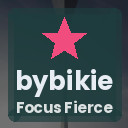Backing up your photos and files is one of the smartest ways to protect your important memories and essential documents. Whether you’re an everyday smartphone user or someone who manages a large collection of files on a computer, having a reliable backup system helps ensure that you don’t lose data due to accidental deletion, device failure, or other unexpected events.
In this guide, we’ll walk through practical steps and options to back up your photos and files safely and efficiently.
Why Backing Up Matters
Every day, we create valuable digital content—whether snapshots from family gatherings, important work documents, or creative projects. Unfortunately, storage devices can fail, devices can be lost or stolen, and accidents happen. Without backups, you risk losing these files forever.
Backing up helps you:
– Recover files after accidental deletion
– Protect data from device damage or theft
– Recover from malware or ransomware attacks
– Keep multiple copies in different locations for extra security
Types of Backup Methods
There are several ways to back up your data. Choosing the right method depends on your needs, budget, and the amount of data you want to protect.
1. External Hard Drives and USB Drives
Pros:
– Easy to use and affordable
– No internet required for backup or recovery
– Portable and quick access to files
Cons:
– Can be lost, damaged, or stolen
– Need to remember to update backups regularly
External drives are a classic choice. Connect a hard drive or USB flash drive to your computer, copy important files, and disconnect. For photos stored on phones, you might need to transfer them to your computer first.
2. Cloud Storage Services
Popular cloud services include Google Drive, Dropbox, OneDrive, and iCloud.
Pros:
– Automatic syncing and backup options
– Access files from any device with internet
– Secure and often encrypted storage
Cons:
– Requires internet connection for backups and recovery
– Free storage is limited; may require paid plans for larger files
Cloud storage is ideal if you want backups that sync automatically and can be accessed on multiple devices. Many smartphones offer built-in options to back up photos directly to cloud services.
3. Network Attached Storage (NAS)
NAS devices connect to your home network and act as a personal cloud.
Pros:
– Centralized storage accessible by multiple devices
– Large storage capacity
– Some models offer automatic backup and remote access
Cons:
– Higher upfront cost
– Requires basic network setup knowledge
If you have multiple devices or a large amount of data, a NAS can be a powerful solution.
Steps to Back Up Your Photos and Files
Step 1: Organize Your Files
Before backing up, organize your photos and documents. Create folders by date, event, or category, making it easier to find and restore files later.
Step 2: Choose Your Backup Method(s)
Decide whether to use a single method or combine methods for extra security. For example, pairing an external drive with cloud storage creates redundant backups.
Step 3: Back Up Your Data
For External Drives:
– Connect your drive to your computer.
– Copy or drag your photos and files into designated folders on the drive.
– Eject the drive safely before disconnecting.
For Cloud Storage:
– Sign up or log in to your preferred cloud service.
– Upload files manually or enable automatic photo backups on your phone or computer.
Step 4: Schedule Regular Backups
Set reminders to back up your data regularly—weekly, monthly, or after major events. Many cloud services offer automatic backup options to help with this.
Step 5: Verify Backups
Periodically check your backups to ensure files are complete and accessible. This prevents surprises if you need to restore data.
Tips for Effective Backup
– Multiple Copies: Keep at least two copies in different locations to protect against theft or disaster.
– Use Strong Passwords: Protect your cloud storage accounts with strong, unique passwords.
– Enable Two-Factor Authentication (2FA): Add an extra layer of security for online backups.
– Update Backup Devices: Replace external drives every few years to avoid hardware failure.
– Avoid Overloading Devices: Don’t fill external drives to full capacity; leave space for future backups.
What to Back Up?
Not all files require backing up, but generally, prioritize:
– Photos and videos with sentimental value
– Important work and school documents
– Tax records and financial statements (stored securely)
– Software licenses and system settings if needed
Avoid backing up unnecessary files like system cache or temporary downloads to save space.
Recovering Your Files
When you need to restore files, simply connect your external drive or log in to your cloud account. Copy the files back to your device or download them to the desired location.
Final Thoughts
Backing up your photos and files doesn’t have to be complicated. With simple tools like external drives and cloud storage, you can protect your digital memories and valuable documents from unexpected loss.
Start today by choosing a backup method that fits your lifestyle, set a schedule, and keep your data safe with regular copies. Your future self will thank you!